Here are some guidelines on how to do this using your Firefox browser:
How to post voice messages via messaging
Part 1: Preparations
1. Prepare your settings

2. Select settings
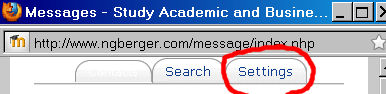
3. Check html editor and non-frame settings!
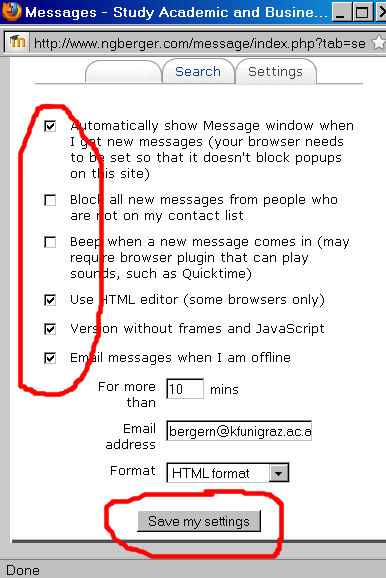
Part 2: Recording a message
1. Write a caption
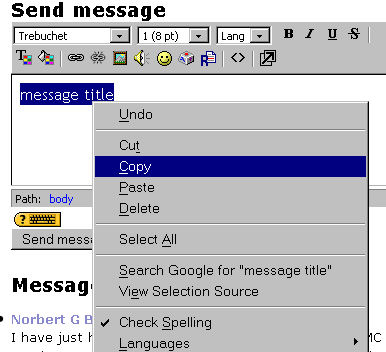
If your browser plays up and you can't write a title for the sound clip, use this workaround: write the caption into the editor, then select and right-mouse click to copy to clipboard.
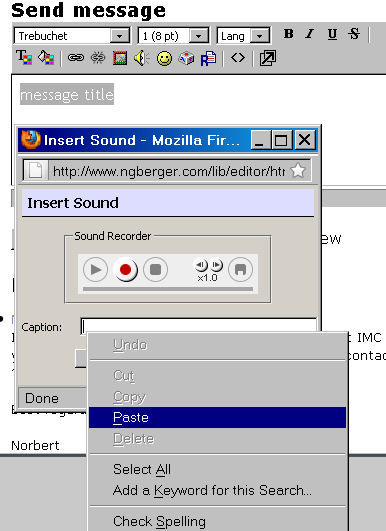
2. Paste caption
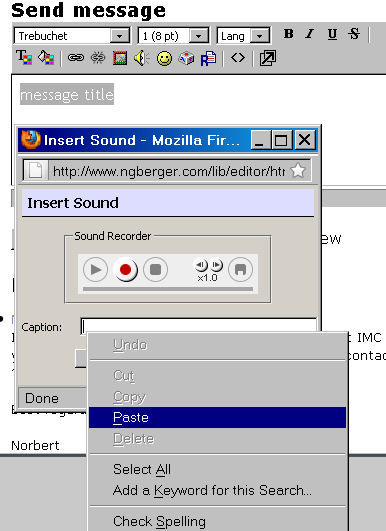
Right-mouse click in caption field to paste caption text.
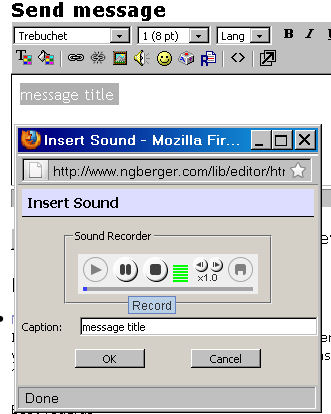
3. Record, check recording and send.
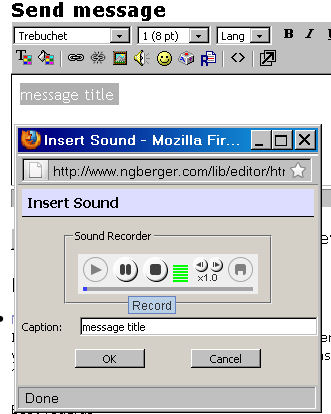
Record (see volume meter = green bars), then stop, play back to check before clicking the OK button below to insert the sound clip into the message.
Note: you can send several sound clips in one message if you want.
Enjoy!
Note: you can send several sound clips in one message if you want.
Enjoy!